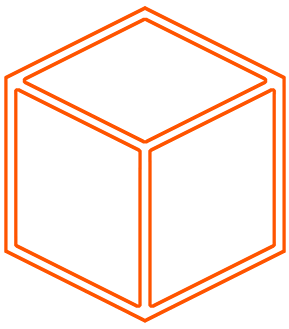 Node.js Guide
Node.js Guide
Node.js Major Skills
Node.js Fundamentals: Thoroughly understand the core concepts of Node.js, including event-driven, non-blocking I/O, the event loop, streams, and modules. Learn how to create servers and handle HTTP requests and responses.
Asynchronous Programming: Master asynchronous programming techniques using callbacks, Promises, and async/await to handle I/O operations efficiently and avoid blocking the event loop.
NPM (Node Package Manager): Become proficient in using NPM to manage dependencies, create custom packages, and publish your own modules for reuse in other projects.
Express.js Framework: Learn Express.js, one of the most popular Node.js frameworks, to build robust and scalable web applications. Understand routing, middleware, and request handling.
RESTful API Development: Acquire expertise in designing and implementing RESTful APIs using Express.js or any other framework. Know how to handle various HTTP methods, authentication, and data validation.
Database Integration: Be skilled in integrating various databases with Node.js, including relational databases like MySQL, PostgreSQL, or NoSQL databases like MongoDB. Understand CRUD operations and database optimization.
Web Security: Familiarize yourself with common web vulnerabilities like SQL injection, cross-site scripting (XSS), and cross-site request forgery (CSRF). Learn how to implement security measures to protect your Node.js applications.
Testing and Debugging: Master testing frameworks like Mocha or Jest to write unit tests and integration tests for your Node.js code. Use debugging tools like Node.js Inspector for effective debugging.
Performance Optimization: Understand techniques to optimize Node.js applications for better performance, such as caching, load balancing, and code optimization. Learn about profiling tools to identify performance bottlenecks.
Asynchronous Task Management: Explore libraries like Async.js or Promises to manage asynchronous control flow effectively. Learn how to handle multiple asynchronous tasks and maintain code readability.
- Expertise in Node.js: A dedicated Node.js developer primarily focuses on server-side JavaScript using the Node.js runtime. They are well-versed in handling server-side operations, building APIs, managing databases, and implementing server-specific functionalities.
- Backend Specialization: They excel in developing the back-end components of web applications, handling server-side logic, and ensuring efficient data flow between the client and server.
- Asynchronous Programming: Node.js relies heavily on asynchronous programming to achieve non-blocking I/O operations. A dedicated Node.js developer is proficient in handling asynchronous code using callbacks, Promises, or async/await.
- Performance Optimization: Node.js developers understand how to optimize server performance, utilize caching techniques, and manage resources effectively for better scalability.
Fundamentals
Introduction to Node.js:
- Understand what Node.js is and its role as a server-side runtime environment for executing JavaScript code.
- Know the history and development of Node.js and its unique features, like event-driven architecture and non-blocking I/O.
Node.js Core Modules:
- Be familiar with essential built-in modules like fs (file system), http (HTTP server/client), path (file path handling), and os (operating system) for common tasks.
- Learn how to use these modules to perform various operations, like reading/writing files, creating an HTTP server, or interacting with the system.
Asynchronous JavaScript:
- Understand the concept of asynchronous programming in Node.js and how it enables non-blocking behavior.
- Learn about callback functions, Promises, and async/await to handle asynchronous operations effectively.
Event-Driven Architecture:
- Grasp the event-driven nature of Node.js and how it uses the event loop to manage events and callbacks.
- Know how to work with event emitters and event listeners to build custom event-driven applications.
Streams and Buffers:
- Understand Node.js streams and how they enable efficient handling of data, especially for large datasets.
- Learn about buffers, which are used to handle binary data efficiently in Node.js.
NPM (Node Package Manager):
- Know how to use NPM to manage packages and dependencies in Node.js projects.
- Learn about package.json files, npm commands, and version management.
Module System in Node.js:
- Understand the module system in Node.js, which allows code organization and reusability.
- Learn how to create and export modules and how to require them in other parts of the application.
Web Servers and HTTP:
- Learn how to create HTTP servers and handle HTTP requests and responses using the built-in http module.
- Understand routing and how to serve static files using Node.js.
Asynchronous Control Flow:
- Be proficient in handling asynchronous control flow using callbacks, Promises, or async/await to avoid callback hell and ensure code readability.
Error Handling and Debugging:
- Learn effective error handling techniques in Node.js, including handling synchronous and asynchronous errors.
- Know how to use debugging tools like Node.js Inspector and logging mechanisms to identify and resolve issues.
Core modules
Built-in Modules: Node.js comes with a set of built-in modules that provide essential functionality for various tasks without requiring additional installations.
Common Core Modules: Some common core modules include
fs(file system),http(HTTP server/client),path(file path handling),os(operating system),util(utility functions), andevents(event-driven programming).Require Core Modules: To use a core module, you can simply require it in your Node.js application using the
requirekeyword. For example:const fs = require('fs');Synchronous and Asynchronous Versions: Most core modules have synchronous and asynchronous versions. Synchronous functions block the execution until the operation is completed, while asynchronous functions allow non-blocking execution.
File System (
fs) Module: Thefsmodule provides methods to work with the file system, allowing you to read, write, create, and delete files and directories.HTTP (
http) Module: Thehttpmodule enables the creation of HTTP servers and clients. It handles HTTP requests, responses, and headers.Path (
path) Module: Thepathmodule facilitates working with file and directory paths, making it easier to concatenate, normalize, and resolve paths.Operating System (
os) Module: Theosmodule provides information about the operating system, such as CPU architecture, platform, and memory.Event (
events) Module: Theeventsmodule allows you to implement custom event-driven programming. You can create custom events and attach listeners to handle those events.Error Handling: Core modules typically throw exceptions on errors. Always handle errors using try-catch blocks or appropriate error-handling mechanisms to prevent application crashes.
Buffer (
buffer) Module: Thebuffermodule is used to handle binary data, allowing you to store and manipulate raw data, such as images or network packets.Global Objects: Some objects are available globally in Node.js without requiring explicit imports, such as
global,process, andconsole. Be cautious while using global objects to avoid conflicts.
Asynchronous JavaScript
- Non-Blocking I/O: Asynchronous JavaScript allows Node.js to perform non-blocking I/O operations. When an asynchronous function is called, it immediately returns control to the event loop, enabling other tasks to run while waiting for the I/O operation to complete.
const fs = require('fs');
fs.readFile('file.txt', 'utf8', (err, data) => {
if (err) {
throw err;
}
console.log(data);
});
console.log('This will be executed before the file data is printed.');
Event Loop: The Event Loop is the core of Node.js's asynchronous architecture. It continuously checks for pending tasks in the event queue and executes them one by one in a loop.
Callbacks: Callback functions are a common way to handle asynchronous operations in Node.js. You pass a function as an argument to an asynchronous function, and it gets executed once the operation is completed.
Error-First Callbacks: In Node.js, the convention for callback functions is to follow the "error-first" pattern, where the first argument of the callback is reserved for an error object (null if no error occurred).
function readFileAndPrint(filePath, callback) {
fs.readFile(filePath, 'utf8', (err, data) => {
if (err) {
callback(err);
} else {
callback(null, data);
}
});
}
readFileAndPrint('file.txt', (err, data) => {
if (err) {
console.error('Error:', err);
} else {
console.log(data);
}
});
- Promises: Promises are an alternative to callbacks for handling asynchronous operations. Promises represent the eventual result of an asynchronous operation and allow chaining operations and handling errors more elegantly.
function fetchData() {
return new Promise((resolve, reject) => {
setTimeout(() => {
resolve('Data from the server');
}, 1000);
});
}
fetchData()
.then((data) => {
console.log(data);
})
.catch((err) => {
console.error('Error:', err);
});
- Async/Await: Introduced in newer versions of Node.js, async/await is a syntax to write asynchronous code that looks like synchronous code, making it more readable and maintainable.
function fetchData() {
return new Promise((resolve, reject) => {
setTimeout(() => {
resolve('Data from the server');
}, 1000);
});
}
async function fetchDataAsync() {
try {
const data = await fetchData();
console.log(data);
} catch (err) {
console.error('Error:', err);
}
}
fetchDataAsync();
Concurrency: Asynchronous programming allows multiple tasks to be executed concurrently without blocking the event loop, resulting in better performance and scalability.
Avoiding Callback Hell: Asynchronous code can lead to callback hell, a situation where nested callbacks make the code hard to read and maintain. Promises and async/await help mitigate this issue.
// Nested Callbacks (Callback Hell)
asyncFunc1(arg1, (err, result1) => {
if (err) {
console.error(err);
} else {
asyncFunc2(result1, (err, result2) => {
if (err) {
console.error(err);
} else {
asyncFunc3(result2, (err, result3) => {
if (err) {
console.error(err);
} else {
console.log(result3);
}
});
}
});
}
});
// Promise Chain (No Callback Hell)
asyncFunc1(arg1)
.then((result1) => asyncFunc2(result1))
.then((result2) => asyncFunc3(result2))
.then((result3) => console.log(result3))
.catch((err) => console.error(err));
// Async/Await (No Callback Hell)
async function fetchData() {
try {
const result1 = await asyncFunc1(arg1);
const result2 = await asyncFunc2(result1);
const result3 = await asyncFunc3(result2);
console.log(result3);
} catch (err) {
console.error(err);
}
}
Error Handling: Proper error handling is essential in asynchronous code. Always handle errors in callbacks, promises, or using try-catch blocks with async/await.
Event Emitters: Node.js provides the
EventEmitterclass to implement the publisher-subscriber pattern. Objects can emit events, and multiple listeners can be attached to handle those events.
const EventEmitter = require('events');
class MyEmitter extends EventEmitter {}
const myEmitter = new MyEmitter();
myEmitter.on('event', (arg) => {
console.log('Event occurred with argument:', arg);
});
myEmitter.emit('event', 'Sample Argument');
- Timers: Asynchronous functions like
setTimeoutandsetIntervalare used to schedule tasks to run after a specific delay or at regular intervals.
setTimeout(() => {
console.log('This will be printed after 1000ms (1 second).');
}, 1000);
setInterval(() => {
console.log('This will be printed every 2000ms (2 seconds).');
}, 2000);
- Parallel vs. Serial Execution: Understanding when to perform tasks in parallel or in series is crucial for efficient asynchronous programming in Node.js. This can be achieved by properly structuring Promise chains or using appropriate async control flow libraries like Async.js or Promise.all.
Event-Driven Architectures
Event-Driven Paradigm: In Node.js, applications are designed based on the event-driven programming paradigm, where actions are triggered in response to events, such as HTTP requests, file system operations, or custom events.
Event Emitters and Listeners: Node.js provides the
EventEmitterclass to implement event-driven programming. Objects that emit events are known as event emitters, and listeners are attached to handle those events.
const EventEmitter = require('events');
const myEmitter = new EventEmitter();
myEmitter.on('event', () => {
console.log('Event occurred!');
});
myEmitter.emit('event'); // Output: Event occurred!
Event Loop: The Event Loop is the heart of the event-driven architecture in Node.js. It continuously checks the event queue for pending events and executes their corresponding listeners.
Non-Blocking Nature: The event-driven model enables non-blocking I/O operations, allowing Node.js to efficiently handle multiple concurrent tasks without waiting for each task to complete.
Custom Events: Besides built-in events like HTTP requests and file events, you can also create custom events using the
EventEmitterto enable communication between different parts of your application.
const EventEmitter = require('events');
class MyEmitter extends EventEmitter {}
const myEmitter = new MyEmitter();
myEmitter.on('customEvent', (data) => {
console.log('Custom event occurred with data:', data);
});
myEmitter.emit('customEvent', 'Sample data'); // Output: Custom event occurred with data: Sample data
- Registering Listeners: To handle events, you register listeners (event handlers) for specific events emitted by event emitters. When the event occurs, the associated listener function is executed.
const EventEmitter = require('events');
const myEmitter = new EventEmitter();
function handleEvent() {
console.log('Event occurred!');
}
myEmitter.on('event', handleEvent);
myEmitter.emit('event'); // Output: Event occurred!
Event Loop Phases: The Event Loop has several phases, including timers, I/O callbacks, idle, and poll. Events are processed in each phase, and the loop continues until all phases are empty.
Error Handling: Proper error handling is crucial in event-driven architectures. Always handle errors in event listeners to prevent application crashes and ensure graceful degradation.
const EventEmitter = require('events');
const myEmitter = new EventEmitter();
myEmitter.on('error', (err) => {
console.error('Error occurred:', err);
});
myEmitter.emit('error', new Error('Something went wrong')); // Output: Error occurred: Error: Something went wrong
Event-Driven Web Servers: Node.js web servers like Express.js follow the event-driven architecture to handle incoming HTTP requests and provide responses, making them highly efficient for handling concurrent requests.
Async vs. Sync in Event Handlers: Event handlers should be written to perform non-blocking operations. Avoid synchronous operations that can block the event loop and lead to poor application performance.
Event-Based Design Patterns: Design patterns like the Observer pattern are common in event-driven architectures. They facilitate loose coupling and flexibility in handling events and updates.
Scaling with Event-Driven Architecture: Event-driven architectures make it easier to scale Node.js applications horizontally, as multiple instances can process events independently, providing better performance.
In-Depth Events Emitter
const { EventEmitter } = require('events');
class MyEmitter extends EventEmitter {}
// Create an instance of the custom EventEmitter
const myEmitter = new MyEmitter();
// Event listener to handle 'start' event
const onStart = () => {
console.log('Event: start');
};
// Event listener to handle 'data' event
const onData = (data) => {
console.log('Event: data', data);
};
// Event listener to handle 'end' event
const onEnd = () => {
console.log('Event: end');
};
// Event listener to handle 'error' event
const onError = (error) => {
console.error('Event: error', error);
};
// Event listener to handle 'custom' event with multiple arguments
const onCustom = (arg1, arg2) => {
console.log('Event: custom', arg1, arg2);
};
// Register event listeners
myEmitter.on('start', onStart);
myEmitter.on('data', onData);
myEmitter.on('end', onEnd);
myEmitter.on('error', onError);
myEmitter.on('custom', onCustom);
// Emit events
myEmitter.emit('start');
myEmitter.emit('data', 'Some data');
myEmitter.emit('custom', 'Argument 1', 42);
// Remove the 'start' event listener
myEmitter.off('start', onStart);
// Emit the 'error' event with an error object
myEmitter.emit('error', new Error('Something went wrong'));
// Emit the 'end' event
myEmitter.emit('end');
// Check if the 'start' event listener is still registered
const hasStartListener = myEmitter.listenerCount('start') > 0;
console.log('Has start listener:', hasStartListener);
// Remove all event listeners for the 'data' event
myEmitter.removeAllListeners('data');
// Check if the 'data' event listener is still registered
const hasDataListener = myEmitter.listenerCount('data') > 0;
console.log('Has data listener:', hasDataListener);
// Get the names of all registered events
const eventNames = myEmitter.eventNames();
console.log('Registered events:', eventNames);
// Get the number of listeners for the 'custom' event
const numCustomListeners = myEmitter.listenerCount('custom');
console.log('Number of custom listeners:', numCustomListeners);
// Remove all event listeners
myEmitter.removeAllListeners();
// Emit events after removing all listeners
myEmitter.emit('start'); // No listener, nothing will happen
myEmitter.emit('end'); // No listener, nothing will happen
console.log('All event listeners removed.');
Streams and Buffers
- Readable Streams:
- Allow reading data from a source in a sequential manner.
- Examples: Reading a file, receiving HTTP request data.
const fs = require('fs');
const readableStream = fs.createReadStream('input.txt');
readableStream.on('data', (chunk) => {
console.log(chunk.toString());
});
readableStream.on('end', () => {
console.log('Read operation completed.');
});
- Writable Streams:
- Enable writing data to a destination in a sequential manner.
- Examples: Writing to a file, sending HTTP response data.
const fs = require('fs');
const writableStream = fs.createWriteStream('output.txt');
writableStream.write('Hello, ');
writableStream.write('Node.js!');
writableStream.end();
console.log('Write operation completed.');
- Duplex Streams:
- Combines both Readable and Writable streams, allowing bidirectional data flow.
- Examples: TCP sockets, WebSocket connections.
const net = require('net');
const server = net.createServer((socket) => {
socket.pipe(socket); // Echo back data received from the client.
});
server.listen(8080, () => {
console.log('TCP server is running on port 8080.');
});
- Transform Streams:
- A special type of Duplex stream where the output is computed based on the input data.
- Examples: Data compression, encryption.
const { Transform } = require('stream');
const upperCaseTransform = new Transform({
transform(chunk, encoding, callback) {
this.push(chunk.toString().toUpperCase());
callback();
}
});
const readableStream = fs.createReadStream('input.txt');
const writableStream = fs.createWriteStream('output.txt');
readableStream.pipe(upperCaseTransform).pipe(writableStream);
- Buffer Objects:
- Used to store raw binary data.
- Often used when working with binary protocols or handling binary data.
const buf = Buffer.from('Hello, Node.js!', 'utf8');
console.log(buf); // Output: <Buffer 48 65 6c 6c 6f 2c 20 4e 6f 64 65 2e 6a 73 21>
- Buffer Methods:
- Buffers have various methods for manipulating and converting binary data.
- Examples:
Buffer.from(),Buffer.alloc(),Buffer.toString(),Buffer.concat().
const buf1 = Buffer.from('Hello');
const buf2 = Buffer.from(' Node.js');
const combinedBuffer = Buffer.concat([buf1, buf2]);
console.log(combinedBuffer.toString()); // Output: Hello Node.js
Binary Data Handling:
- Streams use buffers for efficient handling of binary data like images or network packets.
Data Encoding and Decoding:
- Streams and buffers often deal with data encoding (e.g., UTF-8, Base64) and decoding to ensure proper data representation.
Piping Streams:
- Streams can be piped together to enable the automatic flow of data from a readable stream to a writable stream.
- Example:
readableStream.pipe(writableStream).
Buffer Size and Performance:
- Understanding buffer sizes is essential for optimizing performance when working with large datasets through streams.
NPM (Node Package Manager)
Package Management: NPM is the default package manager for Node.js. It allows developers to easily discover, install, and manage external packages (also known as modules) that extend the functionality of their applications. NPM provides access to a vast ecosystem of open-source packages that can be used to speed up development and add various features to Node.js projects.
Package.json File: The
package.jsonfile is a crucial file in Node.js projects. It serves as a manifest for the project and contains metadata like the project name, version, author, description, and more. It also includes a list of dependencies required for the project to run, specified in thedependenciesanddevDependenciessections.Installing Packages: With NPM, you can easily install packages by running
npm install <package-name>. This command installs the package locally in the project directory by default. To install a package globally and make it available system-wide, you can use the-gflag.Dependency Management: The
package.jsonfile separates dependencies into three categories:dependencies,devDependencies, andpeerDependencies.dependenciesare required for the application to run.devDependenciesare needed during development, such as testing frameworks or build tools.peerDependenciesare used to specify packages that must be installed by the consumer of the current package.Semantic Versioning: Semantic versioning (SemVer) is a versioning scheme used in NPM. Versions are represented as
major.minor.patch. Major versions indicate breaking changes, minor versions add new features, and patch versions include bug fixes. For example,^2.1.0means any version starting from2.1.0up to, but not including,3.0.0.Updating Packages: To update packages to their latest compatible versions, you can run
npm updateor update specific packages usingnpm update <package-name>. It ensures that packages are up-to-date while maintaining compatibility with the specified versions.Uninstalling Packages: To remove unwanted packages, you can use
npm uninstall <package-name>. This command removes the package and updates thepackage.jsonfile accordingly.NPM Scripts: NPM allows you to define custom scripts in the
package.jsonfile under thescriptssection. You can run these scripts usingnpm run <script-name>. NPM scripts are used to automate tasks like building, testing, and running the application.Publishing Packages: Developers can publish their packages to the NPM registry using the
npm publishcommand. This makes the package available for other developers to use in their projects.Scoped Packages: Scoped packages group related packages under a specific namespace. For example, a package with the name
@myorg/mypackageis scoped under@myorg. This helps in organizing packages and avoiding naming conflicts.NPM Registries: NPM supports multiple registries. The default public registry is hosted at
npmjs.com. Organizations may also set up their private registries for internal packages or to manage proprietary code.Security and Audit: The
npm auditcommand allows you to check your project's dependencies for known vulnerabilities. Running this command regularly helps identify and address security issues, ensuring a more secure application.
Module System
- CommonJS Modules:
- Understanding that Node.js follows the CommonJS module system, which allows you to organize code into reusable modules.
// math.js
const add = (a, b) => a + b;
const subtract = (a, b) => a - b;
module.exports = {
add,
subtract
};
Using the module in another file:
// app.js
const math = require('./math');
console.log(math.add(2, 3)); // Output: 5
console.log(math.subtract(5, 2)); // Output: 3
Module Exports:
- Learning how to export functions, variables, or objects from a module to make them accessible in other parts of the application.
Module Imports:
- Understanding how to import modules and their exported components into other modules using the
requirefunction.
- Understanding how to import modules and their exported components into other modules using the
Exporting and Importing Custom Modules:
- Demonstrating how to create custom modules and import them into other files.
Built-in Modules:
- Familiarizing yourself with Node.js's built-in modules, such as
fs,http,path,os, andutil, which can be imported and used directly in your code. Using the built-infsmodule to read a file:
- Familiarizing yourself with Node.js's built-in modules, such as
const fs = require('fs');
fs.readFile('data.txt', 'utf8', (err, data) => {
if (err) {
console.error('Error reading file:', err);
return;
}
console.log('File content:', data);
});
Folder Modules (index.js):
- Understanding that Node.js automatically looks for an
index.jsfile when importing a folder, allowing you to organize related modules within the folder. If you have a foldermyModulecontaining multiple related modules:
myModule/
├── index.js
├── moduleA.js
└── moduleB.jsIn
myModule/index.js:// myModule/index.js
const moduleA = require('./moduleA');
const moduleB = require('./moduleB');
module.exports = {
moduleA,
moduleB
};Using the folder module in another file:
// app.js
const myModule = require('./myModule');
console.log(myModule.moduleA.someFunction());
console.log(myModule.moduleB.anotherFunction());- Understanding that Node.js automatically looks for an
Cyclic Dependencies:
- Being aware of potential issues with cyclic dependencies when modules depend on each other in a circular manner. It's important to structure your code to avoid cyclic dependencies.
Module Caching:
- Knowing that Node.js caches modules after the first require, preventing unnecessary multiple executions of the same module. Module caching happens automatically in Node.js. For example, if you require a module multiple times in your application, it will only be executed and loaded once, and subsequent calls will use the cached version.
Default Exports and Imports:
- Understanding how to use default exports to simplify the import syntax, especially for single exports.
Module file myModule.js with default export:
// myModule.js
const someFunction = () => {
return 'Hello from someFunction!';
};
export default someFunction;
Using the default export in another file:
// app.js
import myFunction from './myModule';
console.log(myFunction()); // Output: Hello from someFunction!
- Dynamic Imports:
- Learning about dynamic imports using
import()that allow importing modules based on runtime conditions, improving performance and reducing initial loading times. Not covered in the previous examples. Dynamic imports usingimport()enable importing modules conditionally or asynchronously at runtime. Here's a basic example:
- Learning about dynamic imports using
const moduleType = 'math';
const module = await import(`./${moduleType}`);
console.log(module.add(2, 3)); // Output: 5 (assuming the math module exports an 'add' function)
- ES Modules (ECMAScript Modules):
- Being aware that starting from Node.js version 14, it supports ECMAScript Modules (ESM), which use the
importandexportsyntax instead ofrequireandmodule.exports. To use ESM, create files with.mjsextension and useimportandexportsyntax. For example, a module filemath.mjswith named exports:
- Being aware that starting from Node.js version 14, it supports ECMAScript Modules (ESM), which use the
// math.mjs
export const add = (a, b) => a + b;
export const subtract = (a, b) => a - b;
- Migrating to ES Modules:
- Migrating to ES Modules involves changing
requireandmodule.exportstoimportandexportsyntax, respectively. Additionally, use.mjsfile extension for ESM files and update thepackage.jsonto indicate the use of ESM.
- Migrating to ES Modules involves changing
REST API
- Setting Up Express.js:
- Express.js is a popular Node.js framework for building REST APIs. You need to install it using NPM and set up a basic Express server.
Example:
const express = require('express');
const app = express();
const port = 3000;
app.listen(port, () => {
console.log(`Server started on port ${port}`);
});
- Defining Routes and Handling Requests:
- Define routes to handle various HTTP methods (GET, POST, PUT, DELETE) and their corresponding request handlers.
Example:
app.get('/api/users', (req, res) => {
res.json({ message: 'Fetching users data' });
});
app.post('/api/users', (req, res) => {
const newUser = req.body;
// Process and save the new user data
res.status(201).json(newUser);
});
- Route Parameters and Query Parameters:
- Learn how to handle route parameters and query parameters in your API routes.
Example:
app.get('/api/users/:id', (req, res) => {
const userId = req.params.id;
// Fetch user data based on userId
res.json({ id: userId, name: 'John Doe' });
});
app.get('/api/users', (req, res) => {
const { page, limit } = req.query;
// Fetch users data with pagination and limit
res.json({ page, limit, users: [] });
});
- Middleware:
- Middleware functions in Express.js enable you to add additional functionality to your routes.
Example:
// Middleware function
const logRequest = (req, res, next) => {
console.log(`${req.method} request to ${req.url}`);
next();
};
app.use(logRequest); // Using middleware globally for all routes
// Specific middleware for a route
app.get('/api/users', logRequest, (req, res) => {
res.json({ message: 'Fetching users data' });
});
- Handling Errors:
- Implement error handling middleware to handle errors and send appropriate responses.
Example:
app.use((err, req, res, next) => {
console.error(err.stack);
res.status(500).json({ error: 'Internal Server Error' });
});
- Data Validation:
- Use validation libraries like Joi or express-validator to validate request data.
Example with express-validator:
const { body, validationResult } = require('express-validator');
app.post('/api/users', [
body('name').notEmpty().withMessage('Name is required'),
body('email').isEmail().withMessage('Invalid email'),
], (req, res) => {
const errors = validationResult(req);
if (!errors.isEmpty()) {
return res.status(400).json({ errors: errors.array() });
}
// Process and save the new user data
res.status(201).json({ message: 'User created successfully' });
});
- Authentication and Authorization:
- Implement authentication and authorization mechanisms to secure your API endpoints.
Example with basic authentication using passport and passport-http:
const passport = require('passport');
const BasicStrategy = require('passport-http').BasicStrategy;
// Mock user data (In production, fetch users from a database)
const users = [
{ username: 'john', password: 'doe' },
{ username: 'jane', password: 'smith' },
];
passport.use(new BasicStrategy((username, password, done) => {
const user = users.find(u => u.username === username && u.password === password);
if (user) {
return done(null, user);
} else {
return done(null, false);
}
}));
app.get('/api/private', passport.authenticate('basic', { session: false }), (req, res) => {
res.json({ message: 'You are authenticated to access private data' });
});
- File Uploads:
- Enable file uploads in your API using libraries like
multer.
- Enable file uploads in your API using libraries like
Example with multer:
const multer = require('multer');
const upload = multer({ dest: 'uploads/' });
app.post('/api/upload', upload.single('file'), (req, res) => {
// Handle the uploaded file and respond
res.json({ message: 'File uploaded successfully' });
});
- CORS (Cross-Origin Resource Sharing):
- Handle Cross-Origin requests using the
corsmiddleware to control access to your API.
- Handle Cross-Origin requests using the
Example with cors middleware:
const cors = require('cors');
app.use(cors());
- Pagination and Sorting:
- Add pagination and sorting capabilities to your API to handle large data sets.
Database/ORM
- Connecting to a MySQL Database:
- Learn how to connect Node.js to a MySQL database using the
mysqlpackage.
- Learn how to connect Node.js to a MySQL database using the
Example:
const mysql = require('mysql');
const connection = mysql.createConnection({
host: 'localhost',
user: 'root',
password: 'your_mysql_password',
database: 'your_database_name'
});
connection.connect((err) => {
if (err) {
console.error('Error connecting to MySQL:', err);
} else {
console.log('Connected to MySQL database!');
}
});
- Executing SQL Queries in MySQL:
- Perform CRUD (Create, Read, Update, Delete) operations in MySQL using Node.js.
Example for SELECT query:
connection.query('SELECT * FROM users', (err, results) => {
if (err) {
console.error('Error executing query:', err);
} else {
console.log('Users:', results);
}
});
- Connecting to a PostgreSQL Database:
- Learn how to connect Node.js to a PostgreSQL database using the
pgpackage.
- Learn how to connect Node.js to a PostgreSQL database using the
Example:
const { Pool } = require('pg');
const pool = new Pool({
user: 'postgres',
password: 'your_postgres_password',
host: 'localhost',
port: 5432,
database: 'your_database_name'
});
pool.connect((err, client, release) => {
if (err) {
console.error('Error connecting to PostgreSQL:', err);
} else {
console.log('Connected to PostgreSQL database!');
release(); // Release the client after using it.
}
});
- Executing SQL Queries in PostgreSQL:
- Perform CRUD operations in PostgreSQL using Node.js.
Example for INSERT query:
const newUserData = {
name: 'John Doe',
email: 'john@example.com'
};
const insertQuery = 'INSERT INTO users(name, email) VALUES($1, $2) RETURNING *';
pool.query(insertQuery, [newUserData.name, newUserData.email], (err, result) => {
if (err) {
console.error('Error executing query:', err);
} else {
console.log('Inserted user:', result.rows[0]);
}
});
- Connecting to a MongoDB Database:
- Learn how to connect Node.js to a MongoDB database using the
mongoosepackage.
- Learn how to connect Node.js to a MongoDB database using the
Example:
const mongoose = require('mongoose');
mongoose.connect('mongodb://localhost:27017/your_database_name', {
useNewUrlParser: true,
useUnifiedTopology: true
})
.then(() => {
console.log('Connected to MongoDB database!');
})
.catch((err) => {
console.error('Error connecting to MongoDB:', err);
});
- Defining a MongoDB Model:
- Define a schema and model to interact with MongoDB collections.
Example:
const mongoose = require('mongoose');
const userSchema = new mongoose.Schema({
name: { type: String, required: true },
email: { type: String, required: true, unique: true },
});
const User = mongoose.model('User', userSchema);
- Creating Documents in MongoDB:
- Perform CRUD operations in MongoDB using Mongoose.
Example for creating a new user document:
const newUser = new User({
name: 'John Doe',
email: 'john@example.com'
});
newUser.save((err, savedUser) => {
if (err) {
console.error('Error creating user:', err);
} else {
console.log('Created user:', savedUser);
}
});
- Reading Documents in MongoDB:
- Perform queries to read documents from MongoDB using Mongoose.
Example for finding users with a specific name:
User.find({ name: 'John Doe' }, (err, users) => {
if (err) {
console.error('Error finding users:', err);
} else {
console.log('Users:', users);
}
});
- Updating Documents in MongoDB:
- Perform update operations in MongoDB using Mongoose.
Example for updating a user's email by their name:
const filter = { name: 'John Doe' };
const update = { email: 'updated-email@example.com' };
User.findOneAndUpdate(filter, update, { new: true }, (err, updatedUser) => {
if (err) {
console.error('Error updating user:', err);
} else {
console.log('Updated user:', updatedUser);
}
});
- Deleting Documents in MongoDB:
- Perform delete operations in MongoDB using Mongoose.
Example for deleting a user by their email:
const filter = { email: 'john@example.com' };
User.deleteOne(filter, (err) => {
if (err) {
console.error('Error deleting user:', err);
} else {
console.log('User deleted successfully.');
}
});
- Transactions in MongoDB:
- Learn how to perform transactions in MongoDB using Mongoose.
Example for a transaction that inserts two documents in different collections:
const session = await mongoose.startSession();
session.startTransaction();
try {
const options = { session };
const user = new User({ name: 'John Doe', email: 'john@example.com' });
await user.save(options);
const order = new Order({ userId: user._id, totalAmount: 100 });
await order.save(options);
await session.commitTransaction();
session.endSession();
console.log('Transaction completed successfully.');
} catch (err) {
await session.abortTransaction();
session.endSession();
console.error('Transaction aborted:', err);
}
- Using an Object-Document Mapper (ODM) with MongoDB:
- Utilize ODM libraries like Mongoose to simplify MongoDB interactions.
Example with Mongoose (covered in previous examples).
Understanding these topics will make you skilled in integrating various databases with Node.js and enable you to build robust and efficient REST APIs with database support. Certainly! Let's continue with more Node.js topics related to Database Integration:
- Database Seeding:
- Database seeding involves populating the database with initial data. It can be useful for testing and development purposes.
Example for seeding users data using Mongoose:
const User = require('./models/user');
const usersData = [
{ name: 'John Doe', email: 'john@example.com' },
{ name: 'Jane Smith', email: 'jane@example.com' },
];
User.insertMany(usersData, (err, users) => {
if (err) {
console.error('Error seeding users:', err);
} else {
console.log('Seeded users:', users);
}
});
- Database Indexing:
- Indexing improves the performance of database queries. You can create indexes to speed up common query operations.
Example for creating an index on the email field in a MongoDB collection using Mongoose:
const userSchema = new mongoose.Schema({
name: { type: String, required: true },
email: { type: String, required: true, unique: true },
});
// Create an index on the 'email' field
userSchema.index({ email: 1 });
- Database Migrations:
- Database migrations are used to manage changes to the database schema over time. They help keep the database schema in sync with the application code.
Example with migrate-mongo for MongoDB:
npm install -g migrate-mongo
migrate-mongo init
# Create a migration
migrate-mongo create <migration-name>
# Run the migrations
migrate-mongo up
- Connection Pooling:
- Connection pooling optimizes database connections by reusing existing connections rather than creating a new one for each query.
Example with pg package for PostgreSQL:
const { Pool } = require('pg');
const pool = new Pool({
user: 'postgres',
password: 'your_postgres_password',
host: 'localhost',
port: 5432,
database: 'your_database_name',
max: 20, // Maximum number of connections in the pool
idleTimeoutMillis: 30000, // Time to keep an idle connection before closing it
connectionTimeoutMillis: 2000, // Time to wait for a new connection before giving up
});
- Database Transactions:
- Transactions ensure that a group of operations succeed or fail together. It is essential for maintaining data consistency and integrity.
Example for a transaction in MySQL using the mysql package:
const mysql = require('mysql');
const connection = mysql.createConnection({
host: 'localhost',
user: 'root',
password: 'your_mysql_password',
database: 'your_database_name'
});
connection.beginTransaction((err) => {
if (err) {
console.error('Error beginning transaction:', err);
return;
}
const sqlQuery1 = 'UPDATE accounts SET balance = balance - 100 WHERE id = 1';
const sqlQuery2 = 'UPDATE accounts SET balance = balance + 100 WHERE id = 2';
connection.query(sqlQuery1, (err) => {
if (err) {
connection.rollback(() => {
console.error('Error updating account 1:', err);
});
return;
}
connection.query(sqlQuery2, (err) => {
if (err) {
connection.rollback(() => {
console.error('Error updating account 2:', err);
});
return;
}
connection.commit((err) => {
if (err) {
connection.rollback(() => {
console.error('Error committing transaction:', err);
});
} else {
console.log('Transaction successfully completed.');
}
});
});
});
});
Database Sharding and Replication:
- Sharding and replication are techniques to scale and improve the performance and availability of databases.
Real-time Data with WebSockets:
- Use WebSockets to provide real-time data updates to clients connected to your API.
Example using socket.io with Express.js:
const express = require('express');
const http = require('http');
const socketIO = require('socket.io');
const app = express();
const server = http.createServer(app);
const io = socketIO(server);
io.on('connection', (socket) => {
console.log('A user connected.');
// Emit real-time data to the connected client
setInterval(() => {
const randomValue = Math.random();
socket.emit('data', randomValue);
}, 1000);
socket.on('disconnect', () => {
console.log('A user disconnected.');
});
});
server.listen(3000, () => {
console.log('Socket server started on port 3000.');
});
- Caching with Redis:
- Use Redis as an in-memory cache to improve API response times and reduce database load.
Example using redis package:
const redis = require('redis');
const client = redis.createClient();
app.get('/api/users/:id', (req, res) => {
const userId = req.params.id;
// Check if the user data exists in the cache
client.get(`user:${userId}`, (err, cachedUserData) => {
if (err) {
console.error('Error fetching data from cache:', err);
} else if (cachedUserData) {
// Data found in cache, respond with cached data
res.json(JSON.parse(cachedUserData));
} else {
// Data not found in cache, fetch from the database
User.findById(userId, (err, userData) => {
if (err) {
console.error('Error fetching data from the database:', err);
res.status(500).json({ error: 'Internal Server Error' });
} else if (userData) {
// Store the data in cache for future use
client.setex(`user:${userId}`, 3600, JSON.stringify(userData));
// Respond with the fetched data
res.json(userData);
} else {
// User not found
res.status(404).json({ error: 'User not found' });
}
});
}
});
In this example, we use Redis as an in-memory cache to store user data retrieved from the database. When a client requests user data by their ID, we first check if the data exists in the Redis cache using the client.get() function. If the data is found in the cache, we respond with the cached data. Otherwise, we fetch the data from the database using Mongoose (User.findById()) and then store it in the Redis cache using the client.setex() function with a time-to-live (TTL) of 3600 seconds (1 hour). This ensures that the data in the cache is automatically expired and refreshed after one hour, reducing the need to query the database frequently for the same data.
Node.js AWS Lambda
- Simple Lambda Function:
exports.handler = async (event) => {
console.log('Hello from Lambda!');
return event;
};
- Lambda Function with Input and Output:
exports.handler = async (event) => {
const name = event.name || 'Guest';
const message = `Hello, ${name}!`;
return { message };
};
- Lambda Function with Error Handling:
exports.handler = async (event) => {
if (!event.name) {
throw new Error('Name is missing!');
}
return { message: `Hello, ${event.name}!` };
};
- Lambda Function with Delay:
exports.handler = async (event) => {
await new Promise((resolve) => setTimeout(resolve, 5000)); // 5 seconds delay
return { message: 'Hello after 5 seconds!' };
};
- Lambda Function with Context Information:
exports.handler = async (event, context) => {
const { functionName, awsRequestId } = context;
return { functionName, awsRequestId };
};
- Lambda Function with External API Call:
const axios = require('axios');
exports.handler = async () => {
const response = await axios.get('https://api.example.com/data');
return response.data;
};
- Lambda Function Returning an Array:
exports.handler = async () => {
const data = [1, 2, 3, 4, 5];
return data;
};
- Lambda Function with Step Functions Input and Output:
exports.handler = async (event) => {
const name = event.name || 'Guest';
return {
result: `Hello, ${name}!`,
stepFunctionInput: event,
};
};
- Lambda Function with Stateful Input and Output:
let counter = 0;
exports.handler = async () => {
counter++;
return { count: counter };
};
- Lambda Function with Logging and Step Function Context:
exports.handler = async (event, context) => {
console.log('Received event:', event);
console.log('Remaining time:', context.getRemainingTimeInMillis());
return { message: 'Lambda function executed successfully.' };
};
These examples showcase different use cases of AWS Lambda with Node.js 14+ and how you can integrate them with AWS Step Functions. Remember that AWS Step Functions allow you to coordinate these Lambda functions in workflows and execute complex serverless applications.
More:
- Triggered by API Gateway:
- Use Lambda to process API requests coming through Amazon API Gateway.
const { APIGatewayClient, GetResourceCommand } = require("@aws-sdk/client-api-gateway");
exports.handler = async (event) => {
// Process the API request data in 'event'
return {
statusCode: 200,
body: "API Gateway triggered Lambda function successfully!",
};
};
- Processing S3 Events:
- Use Lambda to process events from Amazon S3, such as object creation or deletion.
const { S3Client, GetObjectCommand } = require("@aws-sdk/client-s3");
exports.handler = async (event) => {
const s3Event = event.Records[0].s3;
const bucket = s3Event.bucket.name;
const key = s3Event.object.key;
// Process the S3 event data (e.g., download object)
return "S3 Event processed successfully!";
};
- Processing DynamoDB Streams:
- Use Lambda to process changes in a DynamoDB table using DynamoDB Streams.
const { DynamoDBClient, GetItemCommand } = require("@aws-sdk/client-dynamodb");
exports.handler = async (event) => {
const dynamoDBEvent = event.Records[0].dynamodb;
const record = dynamoDBEvent.NewImage;
// Process the DynamoDB stream data (e.g., get item details)
return "DynamoDB Stream processed successfully!";
};
- Sending Emails with SES:
- Use Lambda to send emails using Amazon Simple Email Service (SES).
const { SESClient, SendEmailCommand } = require("@aws-sdk/client-ses");
exports.handler = async (event) => {
const params = {
Destination: {
ToAddresses: ["recipient@example.com"],
},
Message: {
Body: {
Text: {
Data: "This is the email content.",
},
},
Subject: {
Data: "Test Email from Lambda",
},
},
Source: "sender@example.com",
};
// Send the email
return "Email sent successfully!";
};
- Processing CloudFront Logs:
- Use Lambda to process CloudFront logs stored in an S3 bucket.
const { S3Client, GetObjectCommand } = require("@aws-sdk/client-s3");
exports.handler = async (event) => {
const s3Event = event.Records[0].s3;
const bucket = s3Event.bucket.name;
const key = s3Event.object.key;
// Process CloudFront logs (e.g., analyze log data)
return "CloudFront logs processed successfully!";
};
- Scheduled Tasks:
- Use Lambda for scheduled tasks using Amazon CloudWatch Events.
exports.handler = async (event) => {
// Perform the scheduled task (e.g., data cleanup)
return "Scheduled task completed successfully!";
};
- Using Lambda Layers:
- Use Lambda layers to share code, libraries, and custom runtimes across multiple functions.
exports.handler = async (event) => {
const { customFunction } = require("/opt/my-layer/my-functions");
// Use the custom function from the Lambda layer
return customFunction();
};
- Integrating with Amazon SNS:
- Use Lambda to handle incoming messages from Amazon SNS.
const { SNSClient, PublishCommand } = require("@aws-sdk/client-sns");
exports.handler = async (event) => {
const message = event.Records[0].Sns.Message;
// Process the incoming SNS message (e.g., handle notifications)
return "SNS message processed successfully!";
};
- Processing Kinesis Streams:
- Use Lambda to process records from Amazon Kinesis Data Streams.
const { KinesisClient, GetRecordsCommand } = require("@aws-sdk/client-kinesis");
exports.handler = async (event) => {
const kinesisEvent = event.Records[0].kinesis;
const data = Buffer.from(kinesisEvent.data, "base64").toString();
// Process the Kinesis stream data (e.g., analyze streaming data)
return "Kinesis stream processed successfully!";
};
- Converting Media with Elastic Transcoder:
- Use Lambda to start video transcoding jobs with AWS Elastic Transcoder.
const { ElasticTranscoderClient, CreateJobCommand } = require("@aws-sdk/client-elastic-transcoder");
exports.handler = async (event) => {
const inputKey = "input/example_video.mp4";
const outputKey = "output/example_video.mp4";
const params = {
PipelineId: "your-pipeline-id",
Input: {
Key: inputKey,
},
Output: {
Key: outputKey,
PresetId: "your-preset-id",
},
};
// Start the transcoding job
return "Transcoding job started successfully!";
};
- Processing Step Functions Events:
- Use Lambda to handle events from AWS Step Functions.
const { StepFunctionsClient, StartExecutionCommand } = require("@aws-sdk/client-stepfunctions");
exports.handler = async (event) => {
const input = event.input;
const params = {
stateMachineArn: "your-state-machine-arn",
input: JSON.stringify(input),
};
// Start the Step Functions execution
return "Step Functions execution started successfully!";
};
Node.js AWS Lambda include several modules
When working with AWS Lambda, you can include multiple files and modules in your deployment package. The deployment package is a .zip file that contains all the code and dependencies required for your Lambda function to execute correctly. Here's an example of how you can include multiple files in an AWS Lambda function:
Let's assume you have a Lambda function that requires multiple files, such as handler.js, utils.js, and config.json. We'll create a directory structure like this:
my-lambda-function/
├── node_modules/
│ ├── aws-sdk/
│ └── other-dependencies/
├── handler.js
├── utils.js
└── config.json
handler.jscontains the main Lambda function code.utils.jscontains utility functions used byhandler.js.config.jsonis a configuration file.
To create the deployment package, follow these steps:
Install the required dependencies:
npm install aws-sdk other-dependenciesCreate a
.zipfile containing the function code and dependencies: For example, on a Unix-based system:zip -r my-lambda-function.zip .Upload the
.zipfile to AWS Lambda, or you can use the AWS Command Line Interface (CLI) to update the function code:aws lambda update-function-code --function-name MyLambdaFunction --zip-file fileb://my-lambda-function.zip
Now, let's see an example of how the files can interact within the Lambda function:
handler.js:
const utils = require('./utils');
const config = require('./config.json');
exports.handler = async (event) => {
const result = utils.processData(event, config);
return result;
};
utils.js:
function processData(data, config) {
// Process the data using configuration settings
// Return the processed result
return { message: 'Data processed successfully', data };
}
module.exports = {
processData,
};
config.json:
{
"settingA": "valueA",
"settingB": "valueB"
}
In this example, the Lambda function code in handler.js uses the utility function processData from utils.js, and it also accesses the configuration settings stored in config.json.
When you create the deployment package and upload it to AWS Lambda, all the files and dependencies will be available to the Lambda function. This allows you to organize your code into multiple files, making it more modular and maintainable.
Node.js AWS Lambda with AWS DynamoDB
- Creating a DynamoDB Table:
const { DynamoDBClient, CreateTableCommand } = require("@aws-sdk/client-dynamodb");
const client = new DynamoDBClient();
exports.handler = async () => {
const params = {
TableName: "MyTable",
KeySchema: [
{ AttributeName: "ID", KeyType: "HASH" },
],
AttributeDefinitions: [
{ AttributeName: "ID", AttributeType: "N" },
],
ProvisionedThroughput: {
ReadCapacityUnits: 5,
WriteCapacityUnits: 5,
},
};
try {
await client.send(new CreateTableCommand(params));
return "Table created successfully!";
} catch (error) {
return `Error creating table: ${error.message}`;
}
};
- Putting an Item in DynamoDB:
const { DynamoDBClient, PutItemCommand } = require("@aws-sdk/client-dynamodb");
const client = new DynamoDBClient();
exports.handler = async () => {
const params = {
TableName: "MyTable",
Item: {
ID: { N: "1" },
Name: { S: "John Doe" },
},
};
try {
await client.send(new PutItemCommand(params));
return "Item added to DynamoDB successfully!";
} catch (error) {
return `Error putting item: ${error.message}`;
}
};
- Getting an Item from DynamoDB:
const { DynamoDBClient, GetItemCommand } = require("@aws-sdk/client-dynamodb");
const client = new DynamoDBClient();
exports.handler = async () => {
const params = {
TableName: "MyTable",
Key: {
ID: { N: "1" },
},
};
try {
const data = await client.send(new GetItemCommand(params));
return data.Item;
} catch (error) {
return `Error getting item: ${error.message}`;
}
};
- Updating an Item in DynamoDB:
const { DynamoDBClient, UpdateItemCommand } = require("@aws-sdk/client-dynamodb");
const client = new DynamoDBClient();
exports.handler = async () => {
const params = {
TableName: "MyTable",
Key: {
ID: { N: "1" },
},
UpdateExpression: "SET #name = :name",
ExpressionAttributeNames: {
"#name": "Name",
},
ExpressionAttributeValues: {
":name": { S: "Jane Smith" },
},
ReturnValues: "ALL_NEW",
};
try {
const data = await client.send(new UpdateItemCommand(params));
return data.Attributes;
} catch (error) {
return `Error updating item: ${error.message}`;
}
};
- Deleting an Item from DynamoDB:
const { DynamoDBClient, DeleteItemCommand } = require("@aws-sdk/client-dynamodb");
const client = new DynamoDBClient();
exports.handler = async () => {
const params = {
TableName: "MyTable",
Key: {
ID: { N: "1" },
},
};
try {
await client.send(new DeleteItemCommand(params));
return "Item deleted from DynamoDB successfully!";
} catch (error) {
return `Error deleting item: ${error.message}`;
}
};
- Querying DynamoDB Table:
const { DynamoDBClient, QueryCommand } = require("@aws-sdk/client-dynamodb");
const client = new DynamoDBClient();
exports.handler = async () => {
const params = {
TableName: "MyTable",
KeyConditionExpression: "ID = :id",
ExpressionAttributeValues: {
":id": { N: "1" },
},
};
try {
const data = await client.send(new QueryCommand(params));
return data.Items;
} catch (error) {
return `Error querying table: ${error.message}`;
}
};
- Scanning DynamoDB Table:
const { DynamoDBClient, ScanCommand } = require("@aws-sdk/client-dynamodb");
const client = new DynamoDBClient();
exports.handler = async () => {
const params = {
TableName: "MyTable",
};
try {
const data = await client.send(new ScanCommand(params));
return data.Items;
} catch (error) {
return `Error scanning table: ${error.message}`;
}
};
- BatchWrite in DynamoDB:
const { DynamoDBClient, BatchWriteItemCommand } = require("@aws-sdk/client-dynamodb");
const client = new DynamoDBClient();
exports.handler = async () => {
const params = {
RequestItems: {
MyTable: [
{
PutRequest: {
Item: {
ID: { N: "1" },
Name: { S: "John Doe" },
}
}
},
{
PutRequest: {
Item: {
ID: { N: "2" },
Name: { S: "Jane Smith" },
}
}
},
{
DeleteRequest: {
Key: {
ID: { N: "3" }
}
}
}
]
}
};
try {
await client.send(new BatchWriteItemCommand(params));
return "BatchWrite executed successfully!";
} catch (error) {
return `Error executing BatchWrite: ${error.message}`;
}
};
Node.js with MySQL
- Connecting to MySQL:
const mysql = require('mysql2');
const connection = mysql.createConnection({
host: 'your-mysql-host',
user: 'your-username',
password: 'your-password',
database: 'your-database',
});
connection.connect((err) => {
if (err) {
console.error('Error connecting to MySQL:', err);
} else {
console.log('Connected to MySQL database!');
}
});
- Executing SQL Queries:
const mysql = require('mysql2');
const connection = mysql.createConnection({
/* Connection details as shown in the previous example */
});
connection.query('SELECT * FROM users', (err, results) => {
if (err) {
console.error('Error executing query:', err);
} else {
console.log('Users:', results);
}
});
- Inserting Data:
const mysql = require('mysql2');
const connection = mysql.createConnection({
/* Connection details as shown in the previous example */
});
const newUser = { name: 'John Doe', email: 'john@example.com' };
connection.query('INSERT INTO users SET ?', newUser, (err, result) => {
if (err) {
console.error('Error inserting data:', err);
} else {
console.log('New user ID:', result.insertId);
}
});
- Updating Data:
const mysql = require('mysql2');
const connection = mysql.createConnection({
/* Connection details as shown in the previous example */
});
const userId = 1;
const updatedEmail = 'new-email@example.com';
connection.query('UPDATE users SET email = ? WHERE id = ?', [updatedEmail, userId], (err) => {
if (err) {
console.error('Error updating data:', err);
} else {
console.log('Data updated successfully.');
}
});
- Deleting Data:
const mysql = require('mysql2');
const connection = mysql.createConnection({
/* Connection details as shown in the previous example */
});
const userId = 1;
connection.query('DELETE FROM users WHERE id = ?', userId, (err) => {
if (err) {
console.error('Error deleting data:', err);
} else {
console.log('Data deleted successfully.');
}
});
- Transactions:
const mysql = require('mysql2');
const connection = mysql.createConnection({
/* Connection details as shown in the previous example */
});
const newUserData = { name: 'Jane Smith', email: 'jane@example.com' };
connection.beginTransaction((err) => {
if (err) {
console.error('Error beginning transaction:', err);
return;
}
connection.query('INSERT INTO users SET ?', newUserData, (err, result) => {
if (err) {
connection.rollback(() => {
console.error('Error inserting data:', err);
});
return;
}
const userId = result.insertId;
connection.query('INSERT INTO orders SET ?', { user_id: userId, total: 100 }, (err) => {
if (err) {
connection.rollback(() => {
console.error('Error inserting order:', err);
});
return;
}
connection.commit((err) => {
if (err) {
connection.rollback(() => {
console.error('Error committing transaction:', err);
});
} else {
console.log('Transaction completed successfully.');
}
});
});
});
});
- Handling Errors:
const mysql = require('mysql2');
const connection = mysql.createConnection({
/* Connection details as shown in the previous example */
});
connection.query('SELECT * FROM non_existent_table', (err, results) => {
if (err) {
console.error('Error executing query:', err);
} else {
console.log('Results:', results);
}
});
- Using Pooling for Multiple Connections:
const mysql = require('mysql2');
const pool = mysql.createPool({
connectionLimit: 10,
host: 'your-mysql-host',
user: 'your-username',
password: 'your-password',
database: 'your-database',
});
pool.query('SELECT * FROM users', (err, results) => {
if (err) {
console.error('Error executing query:', err);
} else {
console.log('Users:', results);
}
});
- Using Prepared Statements:
const mysql = require('mysql2');
const connection = mysql.createConnection({
/* Connection details as shown in the previous example */
});
const name = 'John Doe';
const email = 'john@example.com';
connection.query(
'INSERT INTO users (name, email) VALUES (?, ?)',
[name, email],
(err, result) => {
if (err) {
console.error('Error inserting data:', err);
} else {
console.log('New user ID:', result.insertId);
}
}
);
- Handling Result Sets:
const mysql = require('mysql2');
const connection = mysql.createConnection({
/* Connection details as shown in the previous example */
});
connection.query('SELECT * FROM users', (err, results) => {
if (err) {
console.error('Error executing query:', err);
} else {
// Results is an array of rows
results.forEach((row) => {
console.log(row.id, row.name, row.email);
});
}
});
Remember to install the mysql2 library by running npm install mysql2 before using these examples. Also, ensure that you replace the placeholders like your-mysql-host, your-username, your-password, and your-database with your actual MySQL server details. These examples cover basic CRUD operations, transactions, connection pooling, error handling, and working with result sets when using Node.js with AWS RDS MySQL.
Node.js with Redis
- Connecting to Redis:
const redis = require('redis');
const client = redis.createClient();
client.on('connect', () => {
console.log('Connected to Redis server');
});
client.on('error', (err) => {
console.error('Error connecting to Redis:', err);
});
- Setting and Getting a Key-Value Pair:
const redis = require('redis');
const client = redis.createClient();
// Set a key-value pair
client.set('name', 'John Doe');
// Get the value of a key
client.get('name', (err, value) => {
if (err) {
console.error('Error getting value:', err);
} else {
console.log('Name:', value);
}
});
- Expire a Key:
const redis = require('redis');
const client = redis.createClient();
client.set('name', 'John Doe');
// Set a key to expire after 10 seconds
client.expire('name', 10);
- Publish and Subscribe to Channels:
const redis = require('redis');
const publisher = redis.createClient();
const subscriber = redis.createClient();
subscriber.on('message', (channel, message) => {
console.log(`Received message: "${message}" from channel "${channel}"`);
});
subscriber.subscribe('notifications');
// Publish a message to the 'notifications' channel
publisher.publish('notifications', 'New notification: Hello World!');
- Working with Lists:
const redis = require('redis');
const client = redis.createClient();
client.rpush('tasks', 'Task 1', 'Task 2', 'Task 3');
// Get all tasks in the list
client.lrange('tasks', 0, -1, (err, tasks) => {
if (err) {
console.error('Error getting tasks:', err);
} else {
console.log('Tasks:', tasks);
}
});
- Working with Sets:
const redis = require('redis');
const client = redis.createClient();
client.sadd('tags', 'JavaScript', 'Node.js', 'Redis');
// Check if a tag exists in the set
client.sismember('tags', 'JavaScript', (err, result) => {
if (err) {
console.error('Error checking tag:', err);
} else {
console.log('Tag exists:', result === 1);
}
});
- Working with Hashes:
const redis = require('redis');
const client = redis.createClient();
client.hmset('user:1', 'name', 'John Doe', 'email', 'john@example.com');
// Get all fields and values of the hash
client.hgetall('user:1', (err, user) => {
if (err) {
console.error('Error getting user:', err);
} else {
console.log('User:', user);
}
});
- Incrementing a Value:
const redis = require('redis');
const client = redis.createClient();
client.set('counter', 10);
// Increment the counter by 1
client.incr('counter', (err, newValue) => {
if (err) {
console.error('Error incrementing counter:', err);
} else {
console.log('New counter value:', newValue);
}
});
- Working with Sorted Sets:
const redis = require('redis');
const client = redis.createClient();
client.zadd('scores', 90, 'John', 80, 'Jane', 95, 'Smith');
// Get the rank and score of a player
client.zrank('scores', 'John', (err, rank) => {
if (err) {
console.error('Error getting rank:', err);
} else {
console.log('John\'s rank:', rank + 1);
}
});
- Batch Operations (Multi):
const redis = require('redis');
const client = redis.createClient();
const multi = client.multi();
multi.set('key1', 'value1');
multi.set('key2', 'value2');
multi.incr('counter');
multi.exec((err, replies) => {
if (err) {
console.error('Error executing multi commands:', err);
} else {
console.log('Batch operation successful:', replies);
}
});
In these examples, we used the redis library to work with Redis in Node.js. We demonstrated basic Redis operations, such as setting and getting key-value pairs, expiring keys, publishing and subscribing to channels, working with lists, sets, hashes, and sorted sets, incrementing values, and performing batch operations using transactions. These examples should help you get started with using Redis in Node.js applications.
Node.js Lambda with AWS Step Functions
- Start a Step Function Execution:
const { SFNClient, StartExecutionCommand } = require("@aws-sdk/client-sfn");
const client = new SFNClient();
exports.handler = async (event) => {
const params = {
stateMachineArn: "arn:aws:states:us-east-1:123456789012:stateMachine:MyStateMachine",
input: JSON.stringify(event),
};
try {
const data = await client.send(new StartExecutionCommand(params));
return data.executionArn;
} catch (error) {
console.error("Error starting Step Function:", error);
throw error;
}
};
- Get the State of a Step Function Execution:
const { SFNClient, DescribeExecutionCommand } = require("@aws-sdk/client-sfn");
const client = new SFNClient();
exports.handler = async (event) => {
const executionArn = event.executionArn;
const params = {
executionArn,
};
try {
const data = await client.send(new DescribeExecutionCommand(params));
return data.status;
} catch (error) {
console.error("Error describing execution:", error);
throw error;
}
};
- Wait for a Step Function Execution to Complete:
const { SFNClient, WaitUntilExecutionSucceededCommand } = require("@aws-sdk/client-sfn");
const client = new SFNClient();
exports.handler = async (event) => {
const executionArn = event.executionArn;
const params = {
maxWaitTime: 60000, // 1 minute
minDelayTime: 1000, // 1 second
command: new WaitUntilExecutionSucceededCommand({
executionArn,
}),
};
try {
await client.send(params.command);
return "Execution succeeded!";
} catch (error) {
console.error("Error waiting for execution to succeed:", error);
throw error;
}
};
- Stop a Step Function Execution:
const { SFNClient, StopExecutionCommand } = require("@aws-sdk/client-sfn");
const client = new SFNClient();
exports.handler = async (event) => {
const executionArn = event.executionArn;
const params = {
executionArn,
};
try {
await client.send(new StopExecutionCommand(params));
return "Execution stopped successfully!";
} catch (error) {
console.error("Error stopping execution:", error);
throw error;
}
};
- Pass Input to a Step Function:
const { SFNClient, StartExecutionCommand } = require("@aws-sdk/client-sfn");
const client = new SFNClient();
exports.handler = async (event) => {
const params = {
stateMachineArn: "arn:aws:states:us-east-1:123456789012:stateMachine:MyStateMachine",
input: JSON.stringify(event),
};
try {
const data = await client.send(new StartExecutionCommand(params));
return data.executionArn;
} catch (error) {
console.error("Error starting Step Function:", error);
throw error;
}
};
- Parallel Execution in Step Function:
const { SFNClient, StartExecutionCommand } = require("@aws-sdk/client-sfn");
const client = new SFNClient();
exports.handler = async (event) => {
const params = {
stateMachineArn: "arn:aws:states:us-east-1:123456789012:stateMachine:MyStateMachine",
input: JSON.stringify(event),
};
try {
const data = await client.send(new StartExecutionCommand(params));
return data.executionArn;
} catch (error) {
console.error("Error starting Step Function:", error);
throw error;
}
};
- Retrying a Failed Step Function:
const { SFNClient, StartExecutionCommand } = require("@aws-sdk/client-sfn");
const client = new SFNClient();
exports.handler = async (event) => {
const params = {
stateMachineArn: "arn:aws:states:us-east-1:123456789012:stateMachine:MyStateMachine",
input: JSON.stringify(event),
};
try {
const data = await client.send(new StartExecutionCommand(params));
return data.executionArn;
} catch (error) {
console.error("Error starting Step Function:", error);
throw error;
}
};
- Choice State in Step Function:
const { SFNClient, StartExecutionCommand } = require("@aws-sdk/client-sfn");
const client = new SFNClient();
exports.handler = async (event) => {
const params = {
stateMachineArn: "arn:aws:states:us-east-1:123456789012:stateMachine:MyStateMachine",
input: JSON.stringify(event),
};
try {
const data = await client.send(new StartExecutionCommand(params));
return data.executionArn;
} catch (error) {
console.error("Error starting Step Function:", error);
throw error;
}
};
- Pass Output Between States in Step Function:
const { SFNClient, StartExecutionCommand } = require("@aws-sdk/client-sfn");
const client = new SFNClient();
exports.handler = async (event) => {
const params = {
stateMachineArn: "arn:aws:states:us-east-1:123456789012:stateMachine:MyStateMachine",
input: JSON.stringify(event),
};
try {
const data = await client.send(new StartExecutionCommand(params));
return data.executionArn;
} catch (error) {
console.error("Error starting Step
Function:", error);
throw error;
}
};
- Customize Retry and Error Handling in Step Function:
const { SFNClient, StartExecutionCommand } = require("@aws-sdk/client-sfn");
const client = new SFNClient();
exports.handler = async (event) => {
const params = {
stateMachineArn: "arn:aws:states:us-east-1:123456789012:stateMachine:MyStateMachine",
input: JSON.stringify(event),
};
try {
const data = await client.send(new StartExecutionCommand(params));
return data.executionArn;
} catch (error) {
console.error("Error starting Step Function:", error);
throw error;
}
};
Please note that the actual implementation of AWS Step Functions may involve defining state machines using the AWS Step Functions JSON DSL or AWS CloudFormation templates. The examples provided here demonstrate how you can interact with AWS Step Functions from Node.js Lambda functions using the @aws-sdk/client-sfn library. You would typically include the necessary require statements at the beginning of your Lambda function code and handle the relevant Step Functions commands based on your state machine design.
AWS Lambda with Step Functions and Express
- Simple Express App in AWS Lambda:
const express = require('express');
const app = express();
app.get('/hello', (req, res) => {
res.send('Hello from Express in Lambda!');
});
exports.handler = app;
- Express App with Middleware:
const express = require('express');
const app = express();
// Custom middleware
const logMiddleware = (req, res, next) => {
console.log('Request received:', req.method, req.url);
next();
};
app.use(logMiddleware);
app.get('/hello', (req, res) => {
res.send('Hello from Express with Middleware in Lambda!');
});
exports.handler = app;
- Express App with AWS Step Functions Integration:
const express = require('express');
const app = express();
app.post('/start-step-function', async (req, res) => {
// Call AWS Step Functions API to start the workflow
const { StepFunctions } = require('@aws-sdk/client-sfn');
const client = new StepFunctions();
const params = {
stateMachineArn: 'arn:aws:states:us-east-1:123456789012:stateMachine:MyStateMachine',
input: JSON.stringify({ message: 'Hello from Step Functions!' }),
};
try {
const data = await client.send(new StepFunctions.StartExecutionCommand(params));
res.send(`Step Function execution started with ARN: ${data.executionArn}`);
} catch (error) {
console.error('Error starting Step Function:', error);
res.status(500).send('Error starting Step Function');
}
});
exports.handler = app;
- AWS Step Functions Workflow with Express and Lambda Functions:
const express = require('express');
const app = express();
app.get('/step1', (req, res) => {
// Your code for step 1
res.send('Step 1 completed!');
});
app.get('/step2', (req, res) => {
// Your code for step 2
res.send('Step 2 completed!');
});
app.get('/step3', (req, res) => {
// Your code for step 3
res.send('Step 3 completed!');
});
exports.handler = app;
- Handling Errors in AWS Step Functions Workflow:
const express = require('express');
const app = express();
app.get('/step1', (req, res, next) => {
try {
// Your code for step 1
throw new Error('Step 1 failed!');
res.send('Step 1 completed!');
} catch (error) {
next(error);
}
});
app.get('/step2', (req, res, next) => {
try {
// Your code for step 2
res.send('Step 2 completed!');
} catch (error) {
next(error);
}
});
app.use((err, req, res, next) => {
console.error('Error occurred:', err);
res.status(500).send('Something went wrong');
});
exports.handler = app;
- Parallel Steps in AWS Step Functions:
const express = require('express');
const app = express();
app.get('/parallel', async (req, res) => {
// Call AWS Step Functions API to start parallel execution
const { StepFunctions } = require('@aws-sdk/client-sfn');
const client = new StepFunctions();
const params = {
stateMachineArn: 'arn:aws:states:us-east-1:123456789012:stateMachine:ParallelStateMachine',
input: JSON.stringify({ message: 'Hello from Parallel Step Functions!' }),
};
try {
const data = await client.send(new StepFunctions.StartExecutionCommand(params));
res.send(`Parallel Step Function execution started with ARN: ${data.executionArn}`);
} catch (error) {
console.error('Error starting Parallel Step Function:', error);
res.status(500).send('Error starting Parallel Step Function');
}
});
exports.handler = app;
- Asynchronous Steps in AWS Step Functions:
const express = require('express');
const app = express();
app.get('/asynchronous', async (req, res) => {
// Call AWS Step Functions API to start asynchronous execution
const { StepFunctions } = require('@aws-sdk/client-sfn');
const client = new StepFunctions();
const params = {
stateMachineArn: 'arn:aws:states:us-east-1:123456789012:stateMachine:AsynchronousStateMachine',
input: JSON.stringify({ message: 'Hello from Asynchronous Step Functions!' }),
};
try {
const data = await client.send(new StepFunctions.StartExecutionCommand(params));
res.send(`Asynchronous Step Function execution started with ARN: ${data.executionArn}`);
} catch (error) {
console.error('Error starting Asynchronous Step Function:', error);
res.status(500).send('Error starting Asynchronous Step Function');
}
});
exports.handler = app;
- Wait State in AWS Step Functions:
const express = require('express');
const app = express();
app.get('/wait', (req, res) => {
// Your code for processing
const data = { message: 'Processing completed' };
setTimeout(() => {
res.send(data);
}, 5000); // Wait for 5 seconds before sending the response
});
exports.handler = app;
- Choice State in AWS Step Functions:
const express = require('express');
const app = express();
app.get('/choice', (req, res) => {
const { status } = req.query;
if (status === 'success') {
// Handle success case
res.send('Success');
} else if (status === 'error') {
// Handle error case
res.status(500).send('Error occurred');
} else {
// Handle other cases
res.send('Unknown status');
}
});
exports.handler = app;
- Dynamic Parallel Steps in AWS Step Functions:
const express = require('express');
const app = express();
app.post('/dynamic-parallel', (req, res) => {
const tasks = req.body.tasks;
// Your logic to handle dynamic tasks
const results = tasks.map((task) => {
// Your code for each task
return `Result of task "${task}"`;
});
res.send({ results });
});
exports.handler = app;
Node.js with Express
- Express App with Custom Middleware:
const express = require('express');
const app = express();
// Custom middleware to log request details
app.use((req, res, next) => {
console.log(`${req.method} ${req.url}`);
next();
});
// Route to handle GET requests to '/hello'
app.get('/hello', (req, res) => {
res.send('Hello from Express!');
});
// Route to handle POST requests to '/greet'
app.post('/greet', (req, res) => {
const { name } = req.body;
res.send(`Hello, ${name}!`);
});
// Error handling middleware
app.use((err, req, res, next) => {
console.error(err.stack);
res.status(500).send('Something went wrong!');
});
exports.handler = app;
- Using Express Router:
const express = require('express');
const app = express();
const router = express.Router();
// Middleware for the router
router.use((req, res, next) => {
console.log('Middleware for router');
next();
});
// Route to handle GET requests to '/users'
router.get('/users', (req, res) => {
res.send('List of users');
});
// Route to handle POST requests to '/users'
router.post('/users', (req, res) => {
res.send('Create a new user');
});
app.use('/api', router);
exports.handler = app;
- Express App with Body Parsing Middleware:
const express = require('express');
const app = express();
// Middleware to parse JSON request bodies
app.use(express.json());
// Route to handle POST requests to '/create'
app.post('/create', (req, res) => {
const { name, email } = req.body;
// Your logic to create a new user using the provided data
res.send(`User ${name} with email ${email} created successfully.`);
});
exports.handler = app;
- Authentication Middleware:
const express = require('express');
const app = express();
// Custom authentication middleware
const authenticate = (req, res, next) => {
const { authorization } = req.headers;
if (!authorization || authorization !== 'Bearer YOUR_ACCESS_TOKEN') {
return res.status(401).send('Unauthorized');
}
next();
};
// Protected route using the authentication middleware
app.get('/secret', authenticate, (req, res) => {
res.send('You have access to the secret page!');
});
exports.handler = app;
- Handling Static Files:
const express = require('express');
const app = express();
// Serve static files from the 'public' directory
app.use(express.static('public'));
exports.handler = app;
- Using Third-Party Middleware (Example: Helmet):
const express = require('express');
const app = express();
const helmet = require('helmet');
// Use Helmet middleware for security headers
app.use(helmet());
app.get('/', (req, res) => {
res.send('Hello from Express with Helmet middleware!');
});
exports.handler = app;
- Using Route Parameters:
const express = require('express');
const app = express();
// Route with parameter
app.get('/users/:id', (req, res) => {
const userId = req.params.id;
// Your logic to fetch user details based on the userId
res.send(`User with ID ${userId}`);
});
exports.handler = app;
- Using Query Parameters:
const express = require('express');
const app = express();
// Route with query parameters
app.get('/search', (req, res) => {
const { q } = req.query;
// Your logic to perform search based on the 'q' parameter
res.send(`Searching for: ${q}`);
});
exports.handler = app;
- Handling Form Submissions:
const express = require('express');
const app = express();
// Middleware to parse form data from POST requests
app.use(express.urlencoded({ extended: true }));
// Route to handle form submissions
app.post('/submit', (req, res) => {
const { username, password } = req.body;
// Your logic to handle the form submission and process the data
res.send(`Form submitted with username: ${username}, password: ${password}`);
});
exports.handler = app;
- Handling File Uploads:
const express = require('express');
const app = express();
// Middleware to handle file uploads
const multer = require('multer');
const upload = multer({ dest: 'uploads/' });
// Route to handle file uploads
app.post('/upload', upload.single('file'), (req, res) => {
// 'file' contains the uploaded file details
// Your logic to process the uploaded file
res.send('File uploaded successfully.');
});
exports.handler = app;
Node.js Debugging
Console Logging: The simplest and most widely used debugging technique is to use
console.log()statements at various points in your code to output values, objects, or debug messages to the console. This can help you trace the flow of execution and identify potential issues.Node.js Built-in Debugger: Node.js has a built-in debugger that allows you to set breakpoints, inspect variables, and step through your code. You can start the debugger using the
--inspectflag followed by the entry point of your application. For example:node --inspect index.jsThis will start the debugger and allow you to connect to it from the Chrome Developer Tools.
Chrome Developer Tools (Inspect Mode): With the Node.js built-in debugger running, you can open the Chrome browser and go to
chrome://inspect. There, you'll see your Node.js application listed, and you can click "inspect" to open the Chrome Developer Tools and debug your application interactively.Visual Studio Code Debugger: Visual Studio Code (VS Code) provides a powerful built-in debugger for Node.js. To use it, open your Node.js project in VS Code, set breakpoints in your code, and click the "Run and Debug" button (or use the F5 shortcut) to start debugging.
Logging Libraries: Instead of manually adding
console.log()statements, you can use logging libraries likedebug,winston, orpino. These libraries allow you to control the verbosity of logs, write logs to files, and integrate with other tools like Logstash or Splunk.Node.js Inspector API: The Node.js Inspector API allows you to programmatically interact with the debugger. You can use it to set breakpoints, evaluate expressions, and retrieve call stacks during runtime.
Debugger Statements: You can use the
debuggerstatement directly in your code to trigger the debugger. When Node.js encounters this statement, it will automatically stop at that point, and you can use the debugger to inspect variables and continue execution.Debugging with
inspect-brk: Similar to the--inspectflag, you can use--inspect-brkto start the debugger with an initial breakpoint. This allows you to have the debugger pause at the very beginning of your application.Remote Debugging: If your Node.js application is running on a remote server or in a container, you can use the
--inspectflag with an IP address and port to enable remote debugging. For example:node --inspect=0.0.0.0:9229 index.jsThen, you can connect to it from your local machine's Chrome Developer Tools or VS Code.
Profiling: Node.js comes with built-in support for CPU and memory profiling. You can use the
--profflag to generate a profiling file, and then use tools likenode --prof-processto analyze the file and identify performance bottlenecks.
Node.js Debugging with Chrome
Use the Chrome Developer Tools with the Node.js built-in debugger enabled. Here's how you can do it:
Start Node.js Debugger with
--inspect: Open your terminal and navigate to the directory containing your Node.js application. Start the Node.js debugger with the--inspectflag followed by the entry point of your application.node --inspect index.jsThis will start the Node.js debugger and listen for incoming debugging connections.
Open Chrome and Go to
chrome://inspect: Open your Chrome browser and typechrome://inspectin the address bar. This will open the "chrome://inspect" page.Discover Your Node.js Application: Under the "Remote Target" section on the "chrome://inspect" page, you should see your Node.js application listed. Click the "inspect" link next to your application to open the Chrome Developer Tools.
Debugger Panel in Chrome Developer Tools: The Chrome Developer Tools will open, and you'll see the "Sources" panel by default. This is where you can set breakpoints and interact with your Node.js code.
Set Breakpoints in Your Code: In the "Sources" panel, navigate to the file where you want to set a breakpoint. You can do this by expanding the folders and files in the left sidebar. Once you've located the file, click on the line number where you want to set the breakpoint. A blue marker will appear to indicate the breakpoint.
Start Debugging: Go back to your terminal where the Node.js debugger is running and trigger the part of your code that should hit the breakpoint. For example, if your application is a server, make a request to it.
Breakpoint Hit: When the code reaches the line with the breakpoint, the execution will pause, and the Chrome Developer Tools will switch to the "Sources" panel, showing the paused code.
Inspect Variables and Step Through Code: In the "Sources" panel, you can inspect the current state of variables, navigate through the call stack, and step through your code using the control buttons like "Step over," "Step into," and "Step out."
Resume Execution: To continue the execution of your code, click the "Resume script execution" button (play icon) or press F8. Your Node.js application will continue running until it hits the next breakpoint or finishes its execution.
Disable or Remove Breakpoints: To disable a breakpoint, simply click on the blue marker again. To remove a breakpoint entirely, right-click on the blue marker and select "Remove breakpoint."
Here are some other features and options you can use alongside --inspect:
Debugging on a Specific Host and Port: By default, the Node.js debugger listens on the loopback address (
127.0.0.1) and a random port. You can specify a different host and port combination to suit your needs. For example:node --inspect=0.0.0.0:9229 index.jsThis will make the debugger listen on all available network interfaces (0.0.0.0) on port 9229.
Debugging on a Specific Port: If you want to let Node.js pick an available port, you can use the
--inspect-portoption. For example:node --inspect --inspect-port=0 index.jsNode.js will automatically assign an available port for debugging.
Enabling More Debugging Output: You can enable verbose debugging output by using the
--inspect-brkflag instead of--inspect. This will pause your code on the first line, allowing you to set breakpoints before the application starts. For example:node --inspect-brk index.jsV8 Inspect Port: The V8 engine, which powers Node.js, allows you to specify the inspect port directly using the
--inspect-portflag. For example:node --inspect-port=9229 index.jsRemote Debugging: To allow remote connections to the Node.js debugger, you can specify the
--inspector--inspect-brkflag with the IP address and port combination. For example:node --inspect=192.168.0.100:9229 index.jsInspect Node.js Workers: If your Node.js application uses workers (e.g., cluster module), you can inspect each worker individually by specifying the
--inspectflag when creating the worker. For example:node --inspect=0.0.0.0:9229 worker.jsIgnoring Uncaught Exceptions: By default, Node.js will terminate the process when an uncaught exception occurs. You can disable this behavior while debugging by using the
--inspect-exceptionsflag. For example:node --inspect-exceptions index.jsEnable Profiling and Heap Dump: You can enable CPU profiling and heap snapshot generation using the
--inspectflag alongside the--profflag. For example:node --inspect --prof index.js
These additional features and options enhance the Node.js debugging experience, allowing you to have more control over the debugging process, access detailed debugging information, and customize how the debugger interacts with your application.