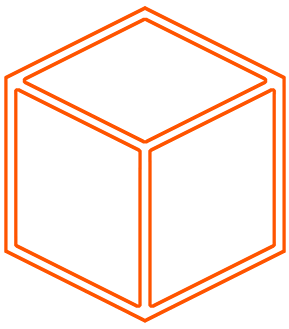 Marked
Marked
First, you need to have Node.js installed on your system. If you haven't installed Node.js, you can download and install it from nodejs.org.
Once you have Node.js installed, you can install 'marked' globally with npm (Node Package Manager) which comes with Node.js. Run the following command in your terminal or command prompt:
npm install -g markedAfter installing, you can use 'marked' from the command line. For instance, if you have a Markdown file named 'example.md', you can convert it to text by running:
marked -o output.txt example.mdThis will parse the Markdown in 'example.md' and create a HTML file 'output.txt'. Since 'marked' primarily generates HTML, if you want plain text, you'll need to convert the HTML to text.
To convert HTML to plain text, you can use another utility like 'html-to-text'. You can install it globally using npm:
npm install -g html-to-textNow, you can pipe the output from 'marked' into 'html-to-text' to get plain text content. For example:
marked example.md | html-to-textThis will print the plain text version of your Markdown file to the console.
Other options:
"marked" is a versatile Markdown parser and compiler that's known for its speed. It's used to convert Markdown syntax to HTML, and it offers a range of features that allow for customization and extension. Here are some other things you can do with "marked":
Custom Renderer: You can customize the output by using a custom renderer. This means you can define how you want different Markdown elements to be rendered into HTML. For example, you could add custom styling or classes to the output HTML, or even change the way certain Markdown features are parsed.
Highlighting Code Syntax: "marked" can be combined with a syntax highlighter like "highlight.js" for rendering code blocks. This is particularly useful if you're converting Markdown that contains a lot of code snippets and you want them to be properly highlighted in the output HTML.
Browser Usage: It can also run in a web browser. This makes it useful for web applications that need to render Markdown on the client side.
Sanitization: "marked" has options to sanitize the output to help prevent Cross-Site Scripting (XSS) attacks. This is critical if you're rendering user-generated content.
Pedantic Mode: There's a "pedantic" mode that can be enabled to add more strictness in how it parses Markdown, making it conform more closely to the original Markdown specification. This can be useful for ensuring compatibility with other Markdown rendering systems.
GFM (GitHub Flavored Markdown): "marked" supports GFM, a popular set of extensions to the standard Markdown, including table support, strikethrough, and more.
Headings, Links, and Images: You can customize how "marked" renders headings, links, and images, among other elements, allowing for detailed customization of the output.
Integration with Task Runners: "marked" can be integrated with task runners like Gulp or Grunt, which are used to automate tasks in the development process. This can be particularly useful for generating documentation or blog posts as part of a build process.
Breaks: You can control whether single-line breaks are transformed into
<br>tags or not, depending on whether you want to preserve the exact formatting of the original Markdown.Smart Lists: "marked" can intelligently render lists based on their start number, following the Markdown spec more closely than some other parsers.
Command Line Interface: As you already know, "marked" can be used via the CLI, which means it can be used in scripting and server-side processes to automate the conversion of Markdown content.
The "marked" library is known for its performance and extensibility, making it a popular choice for various applications. Be sure to check out the project's GitHub repository and documentation for more detailed information on its capabilities and how to use them.